Event Logs
An Administrator can see event logs related to all activities happening in FileAgo by browsing to Admin Panel -> Event Logs. This helps organizations track everything and maintain complete vigilance over their corporate data.
All activities (like user/group creation, file uploads, configuration changes etc) are tracked and reported here.
Searching log data
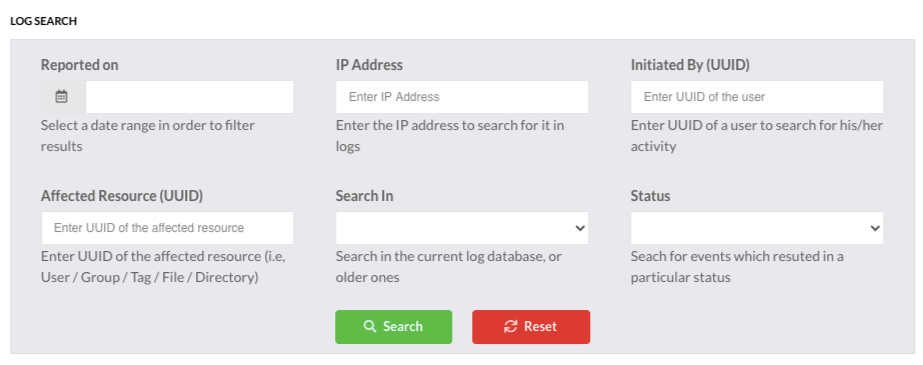
Search for date range
Pick a From and To date from the Reported on field and click on Search in order to see all activities that happened in between that time period.
Search for activities from an IP address
Enter the IP address in the IP Address field and hit Search in order to see all activities which were initiated from that IP address.
Search for activities by a user
In order to find all activities performed by a particular user, enter the user’s UUID in field Initiated by (UUID) and hit Search. A user’s UUID can be located in this way:
- Browse to
Admin Panel->Users - Click on the name of the desired user
- UUID will be mentioned under User Info section
251c908d-ded5-4a4f-8505-99f638a84b44) to represent users, groups, tags, files and folders internally in its database.Search for all activities which happened on a file/folder
Type in the UUID of the target resource in the Affected Resource (UUID) field and click on Search to get a list of all activities related to it. In order to find the UUID of a file/folder, follow the mentioned steps:
- Browse to the file or folder
- Click on
Actions->Properties - The UUID will be displayed in the popup dialog
NOTE: The same details can also be found out by browsing to the target file or folder and clicking on History tab.
Searching in old logs
FileAgo rotates the log database periodically, but will still preserve the old databases for search and retrieval when required. In order to search for something in your old logs, simply select a log from Search In dropdown and click on Search.
Search for particular status
Select the status from the Status dropdown list and hit Search in order to search and retrieve logs that matches the status. For e.g., you can use this option to display all logs with status Error or Success.