File Manager
This document explains how to navigate and use the File Manager interface in FileAgo Web Portal, which is the primary way users interact with their files and folders.
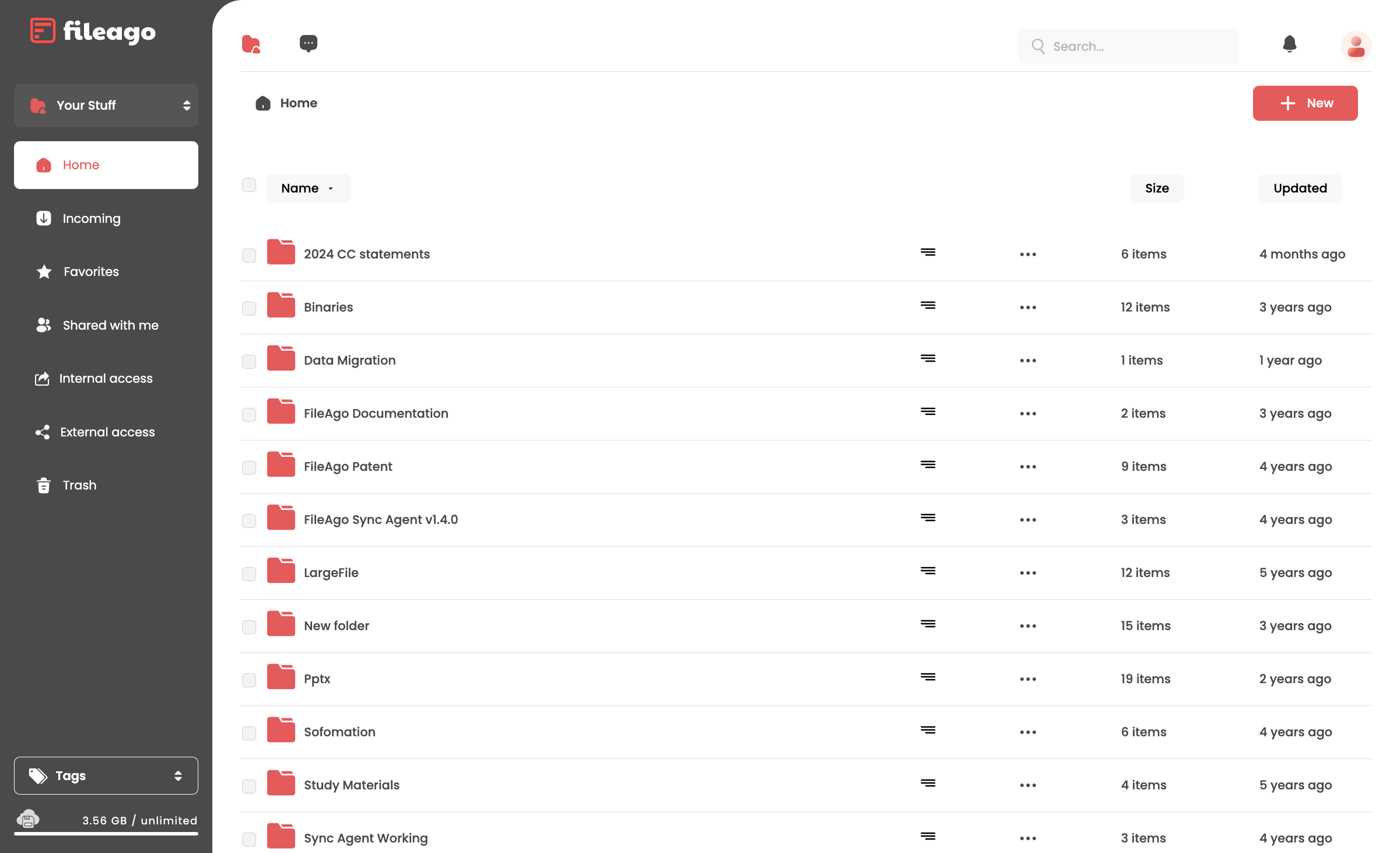
File Manager Interface
Interface Overview
The File Manager interface consists of three main areas:
Sidebar Navigation: Located on the left side of the screen, this panel provides quick access to different locations and features.
Main Content Area: The central part of the screen displays the files and folders in the currently selected location.
Top Toolbar: Located at the top of the screen, this area contains search functionality and common actions.
Sidebar Navigation
The sidebar navigation panel contains the following sections:
- Home: Your default file location where files are stored.
- Incoming: Files that have been shared with you by other users (as a copy).
- Favorites: Files and folders that you have marked as favorites for quick access.
- Shared with me: All files that other users have shared with you.
- Internal access: Your files that have been shared within your organization.
- External access: Your files that are shared with external users outside your organization.
- Trash: Deleted files that can be restored or permanently removed.
Groups Navigation
Users can navigate between different workspaces or groups by clicking the arrow next to “Your Stuff” in the sidebar. This reveals a list of groups that the user belongs to:
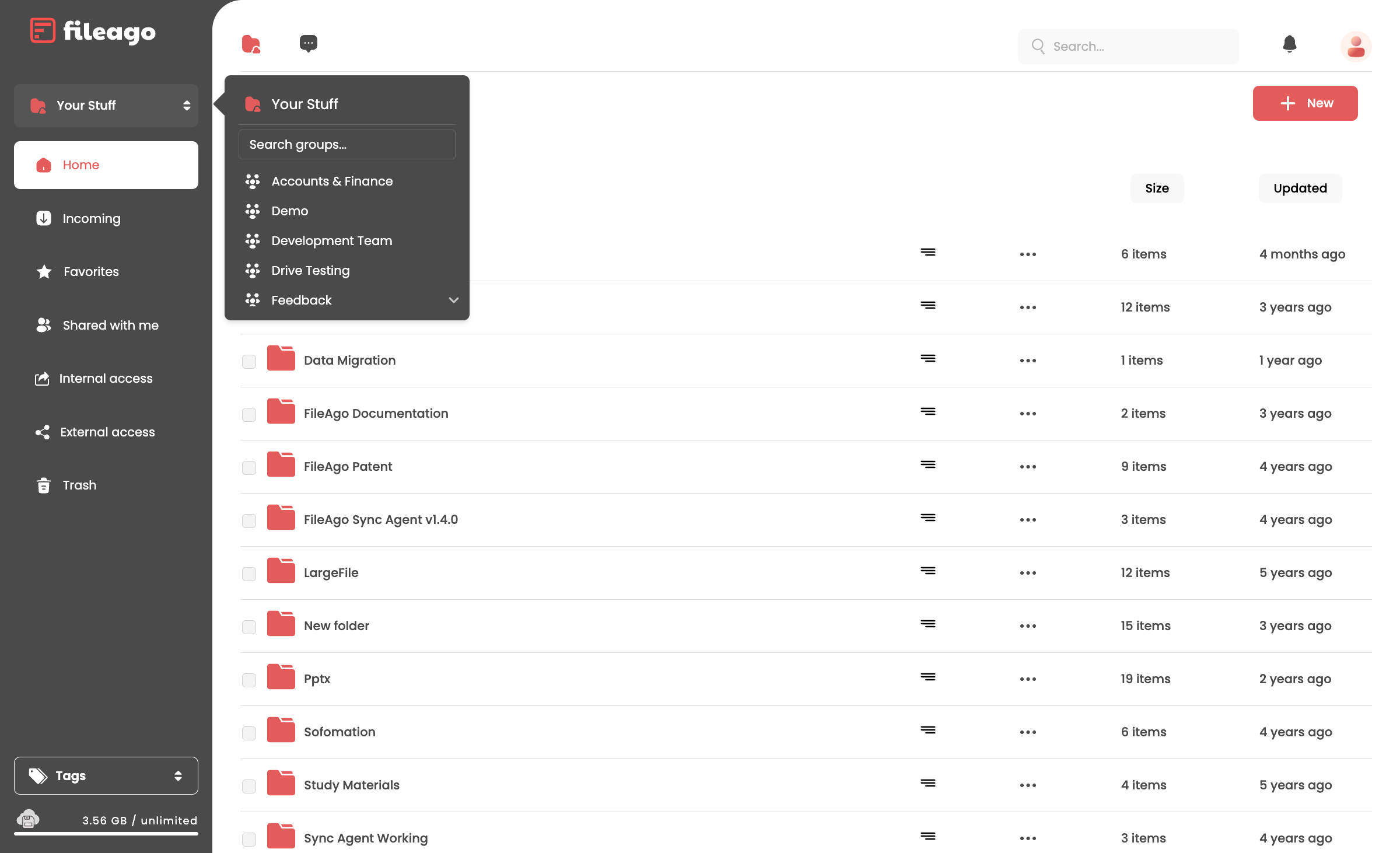
Groups Navigation
Each group represents a separate workspace with its own file storage and sharing settings. Clicking on a group name will switch the File Manager to that group’s workspace.
Main Content Area
The main content area displays files and folders in a list view. Each item shows:
- An icon representing the file type
- The name of the file or folder
- The size of the file (for files)
- The last modified date
Users can sort items by clicking on the column headers:
- Name: Sort alphabetically by file/folder name
- Size: Sort by file size
- Updated: Sort by last modified date
Folder Details
When clicking the hamburger menu icon (three horizontal lines) next to a file or folder, additional details about it are displayed:
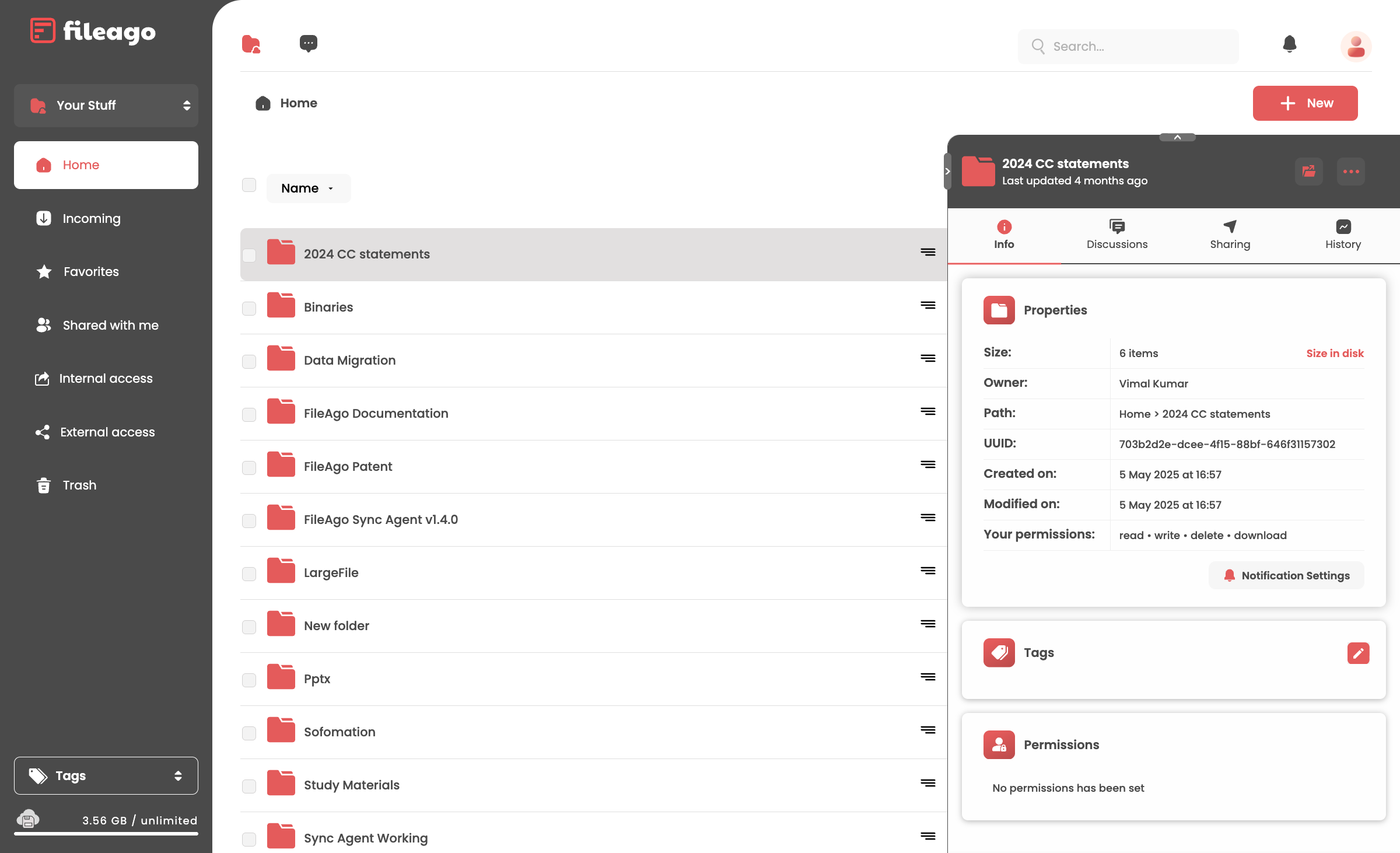
Folder Details
The folder details section includes:
Folder Information:
- Folder name
- Last updated timestamp
Action Tabs:
- Info: Displays detailed properties of the folder
- Discussions: Shows comments and discussions related to the folder
- Sharing: Manages sharing settings for the folder
- History: Shows the revision history of the folder
Folder Properties:
- Size: Number of items in the folder
- Owner: The user who owns the folder
- Path: The folder’s location in the directory structure
- UUID: Unique identifier for the folder
- Created on: Date and time when the folder was created
- Modified on: Date and time when the folder was last modified
- Your permissions: Permissions granted to the current user (read, write, delete, download)
- Notification Settings: Configure notifications for the folder
- Tags: Tags associated with the folder
- Permissions: Specific permissions set for other users or groups
Folder Discussions
The Discussions tab allows users to have conversations about a specific folder or file. When clicked, it reveals an interface for commenting:
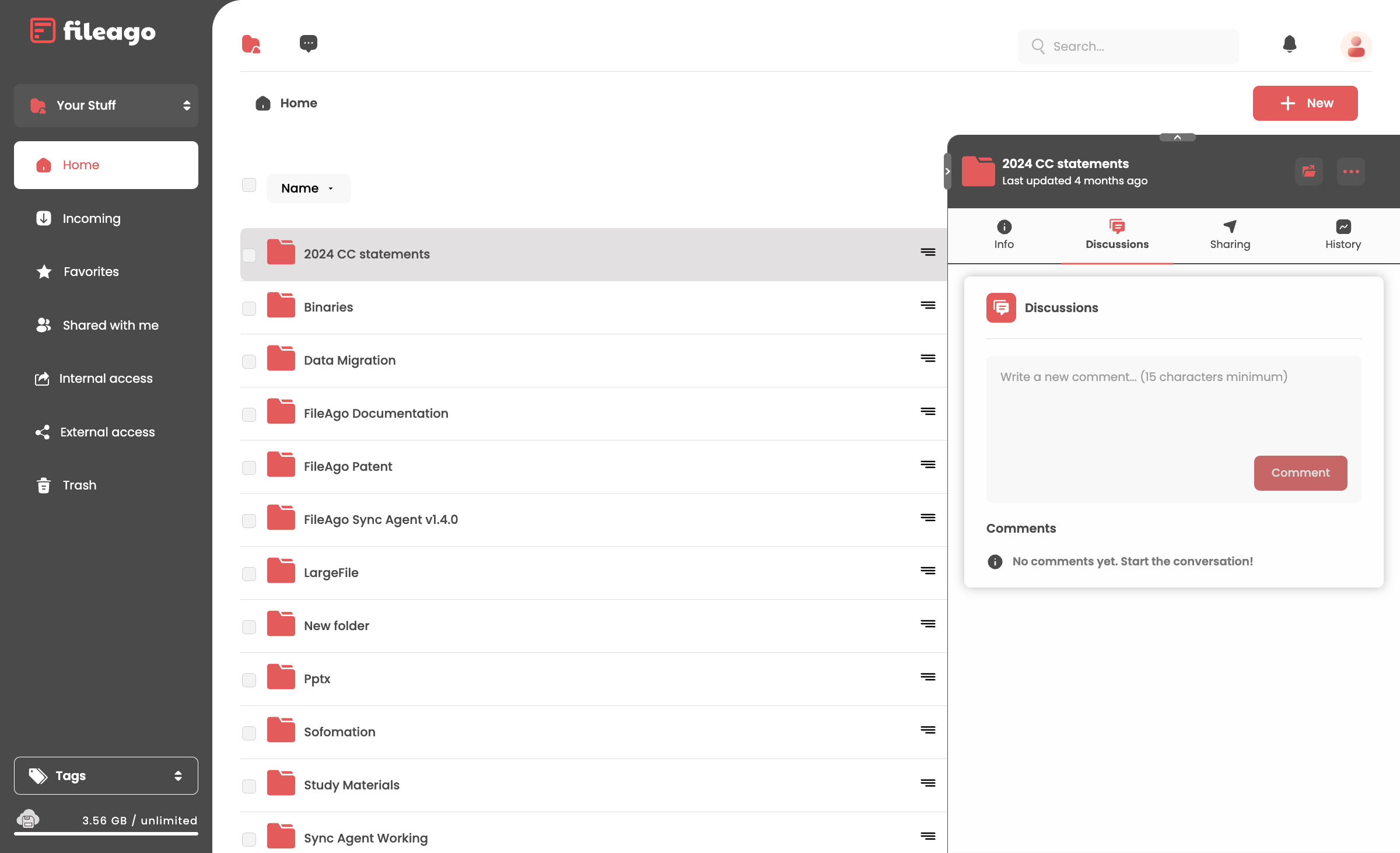
Folder Discussions
The discussions interface includes:
Comment Input:
- A text box for writing new comments with a minimum length requirement of 15 characters
- A “Comment” button that is disabled until the minimum character requirement is met
Comments Display:
- A section showing existing comments on the folder
- If there are no comments yet, a message indicates “No comments yet. Start the conversation!”
This feature enables collaboration and communication around specific folders, allowing team members to discuss file organization, share information, or ask questions about the folder’s contents.
Folder Sharing
The Sharing tab allows users to manage access permissions for a folder. When clicked, it reveals several sharing options:
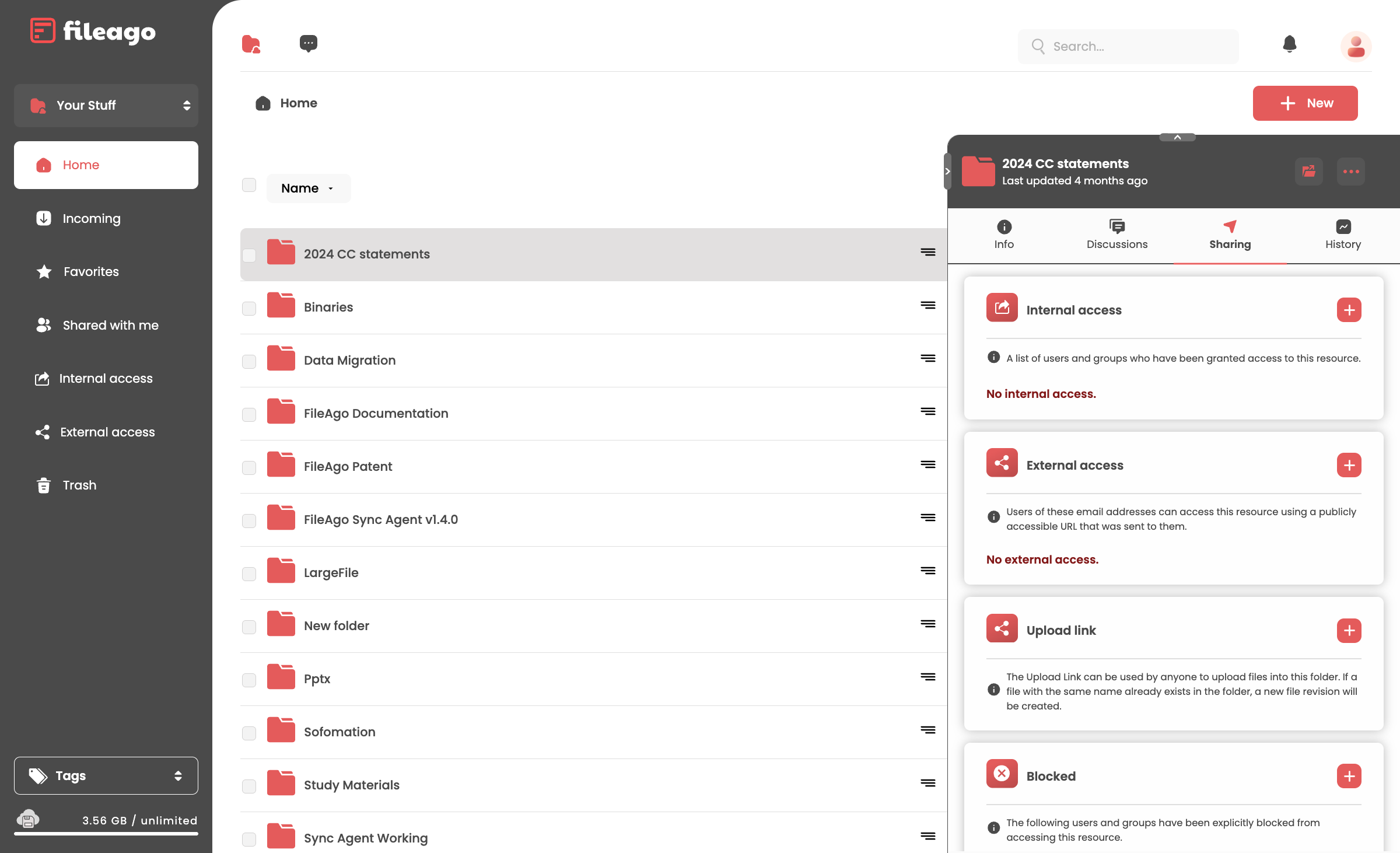
Folder Sharing
The sharing interface includes:
Internal Access:
- Shows a list of users and groups within the organization who have been granted access to the folder
- If no internal users or groups have access, it displays “No internal access”
External Access:
- Shows users with external email addresses who can access the folder using a publicly accessible URL
- If no external users have access, it displays “No external access”
- Provides information that the URL was sent to these users
Upload Link:
- Provides a special link that allows anyone to upload files directly into this folder
- Users with the upload link can add files without having full access to the folder contents
- If a file with the same name already exists in the folder, a new file revision will be created
- This feature is useful for collecting files from multiple sources without granting full access to the folder
Blocked Access:
- Shows users and groups who have been explicitly blocked from accessing the folder
- If no users or groups are blocked, it displays “No user / group has been blocked from accessing this resource”
This comprehensive sharing system allows for fine-grained control over folder access, supporting both internal collaboration and external file sharing while providing secure ways to collect files from others.
History (Event Logs)
The History tab allows users to view a detailed log of events related to a file. When clicked, it reveals the event history:
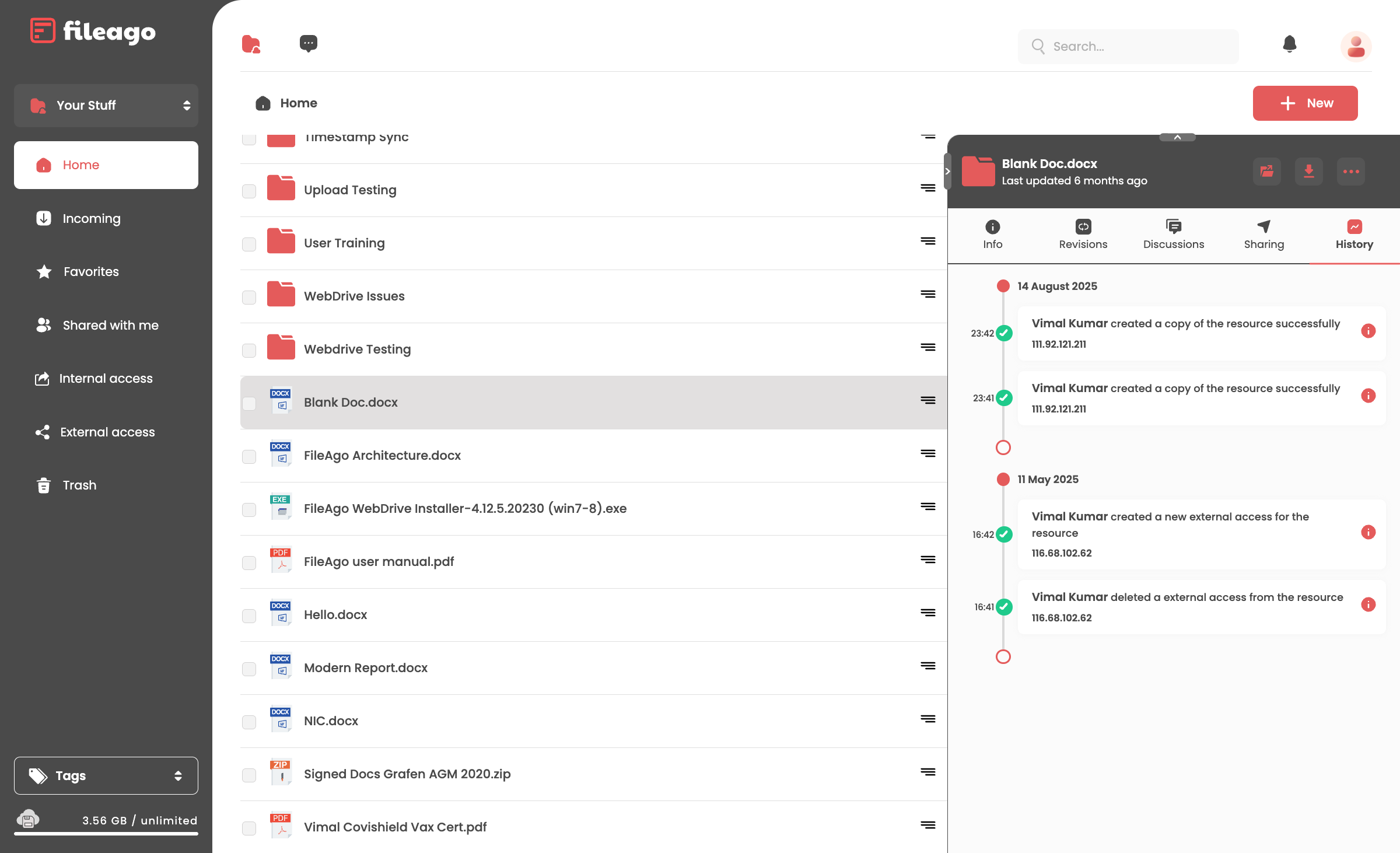
File History
The history interface includes:
Event Timeline:
- Events are organized chronologically by date
- Each day’s events are grouped under a date header (e.g., “14 August 2025”)
Event Details:
- Each event shows the time it occurred (e.g., “23:42”)
- Describes the action that took place (e.g., “Vimal Kumar created a copy of the resource successfully”)
- Shows the IP address from which the action was performed (e.g., “111.92.121.211”)
Types of Events:
- File creation and copying events
- Sharing and access permission changes
- External access modifications
- User actions related to the file
This event history provides an audit trail of all significant actions taken on a file or folder, which is useful for security monitoring, troubleshooting, and understanding how a resource has been used over time.
File Revisions
The Revisions tab (visible only for files) allows users to view and manage different versions of a file. When clicked, it reveals the revision history:
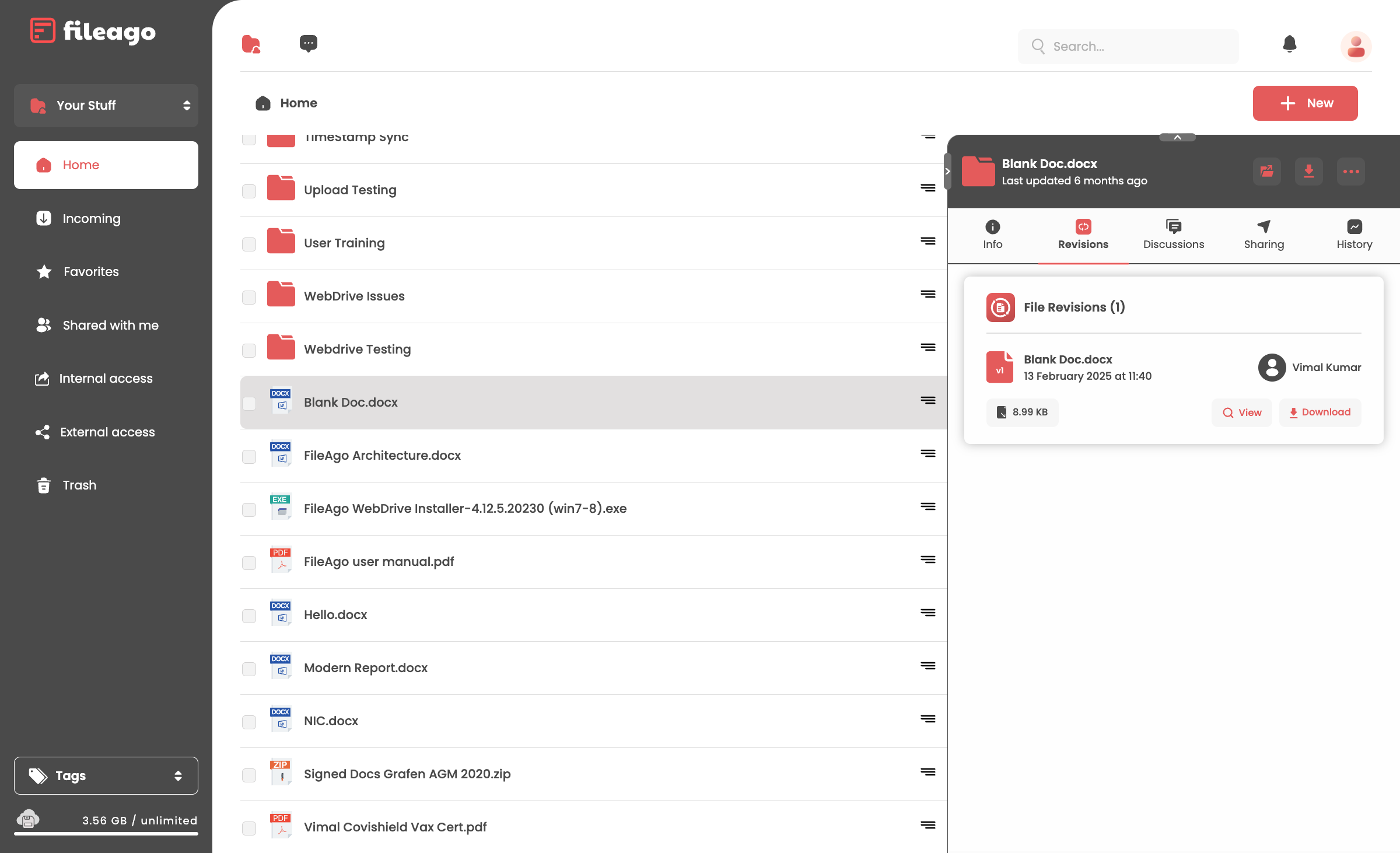
File Revisions
The revision history interface includes:
File Revisions Header:
- Shows the total number of revisions for the file (e.g., “File Revisions (1)”)
Revision List:
- Displays each revision of the file with its version number (e.g., “v1”)
- Shows the file name for each revision
- Displays the date and time when each revision was created
- Shows the user who created each revision
- Indicates the file size for each revision
Revision Actions:
- View: Allows users to view a specific revision of the file
- Download: Allows users to download a specific revision of the file
This revision history feature enables users to track changes to files over time, view previous versions, and restore older versions if needed. It’s particularly useful for collaborative work where multiple people may be editing the same file.
Top Toolbar
The top toolbar contains several important features:
- Search: A text field to search for files across all locations.
- New: A button to create new files or folders in the current location.
- User Profile: Access to account settings and preferences.
This interface provides a familiar file management experience similar to desktop file managers, making it easy for users to organize and access their files.