File Upload
This document explains how to upload files to FileAgo, one of the core functionalities of the platform.
Uploading Files
There are several ways to upload files to FileAgo:
Using the Upload Button
- Navigate to the folder where you want to upload files
- Click the “New” button in the top toolbar
- Select “Upload Files” from the dropdown menu
- Choose files from your computer using the file browser
- Click “Open” to start the upload process
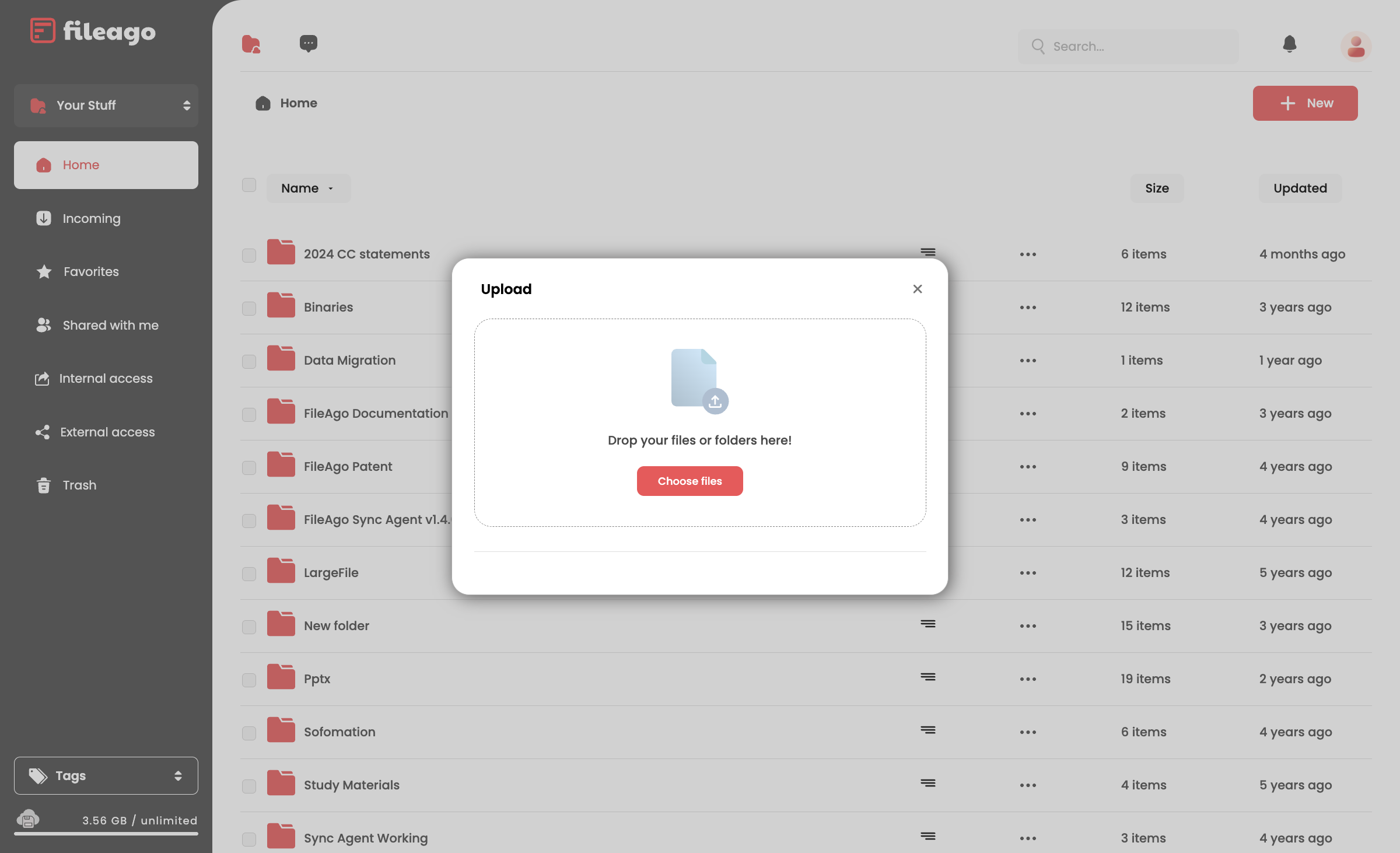
File Upload Interface
Drag and Drop
- Navigate to the folder where you want to upload files
- Drag files from your computer directly into the main content area
- Release the files to start the upload process
Upload Status
During the upload process, you can monitor the progress:
- Each file will show a progress bar
- The upload speed and estimated time remaining will be displayed
- You can cancel individual files or the entire upload process
File Size Limits
FileAgo supports up to 50 GB file size for an individual file, which is enough for most use cases. It can be increased further if needed.
Supported File Types
FileAgo supports all file types, including:
- Documents (PDF, DOC, DOCX, TXT, etc.)
- Images (JPG, PNG, GIF, SVG, etc.)
- Videos (MP4, AVI, MOV, etc.)
- Audio (MP3, WAV, FLAC, etc.)
- Archives (ZIP, RAR, TAR, etc.)
Upload any kind of file in FileAgo, and it will gladly accept!
Troubleshooting Upload Issues
If you encounter issues while uploading files, try these solutions:
- Check your internet connection: Ensure you have a stable internet connection
- Verify file size: Make sure your file is within the allowed size limits
- Check available storage: Ensure you have enough storage space in your account
- Try a different browser: Some browsers may have compatibility issues
- Clear browser cache: Clearing your browser cache can resolve some upload issues
If problems persist, contact FileAgo support for assistance.