Upload Links
This document explains how to create and manage upload links in FileAgo, which allow others to upload files directly to a folder without accessing the folder contents.
What are Upload Links?
Upload Links are special URLs that allow anyone to upload files directly to a specific folder without having access to view or manage the folder contents. This feature is particularly useful for collecting files from multiple sources without granting full access to the folder.
Malware Protection
FileAgo includes a built-in ICAP server powered by ClamAV that automatically scans all files uploaded through upload links. This security feature ensures that only clean files are accepted while suspicious or malicious files are immediately rejected.
This protection is crucial for maintaining the integrity of your data and preventing potential security threats from external sources. By scanning every uploaded file coming through upload links, FileAgo helps protect your organization from malware infections, data breaches, and other cyber attacks that could compromise sensitive information.
Creating Upload Links
To create an upload link:
- Navigate to the folder where you want to receive files
- Click the hamburger menu icon (three horizontal lines) next to the folder
- Select the “Sharing” tab
- In the “Upload Link” section, click the “+” button
- Configure the upload link options:
- Set an expiration date/time for the link (recommended)
- Set if email OTP verification is needed (recommended)
- Click “Create Upload Link” to generate the link
- Copy the provided link and share it with others
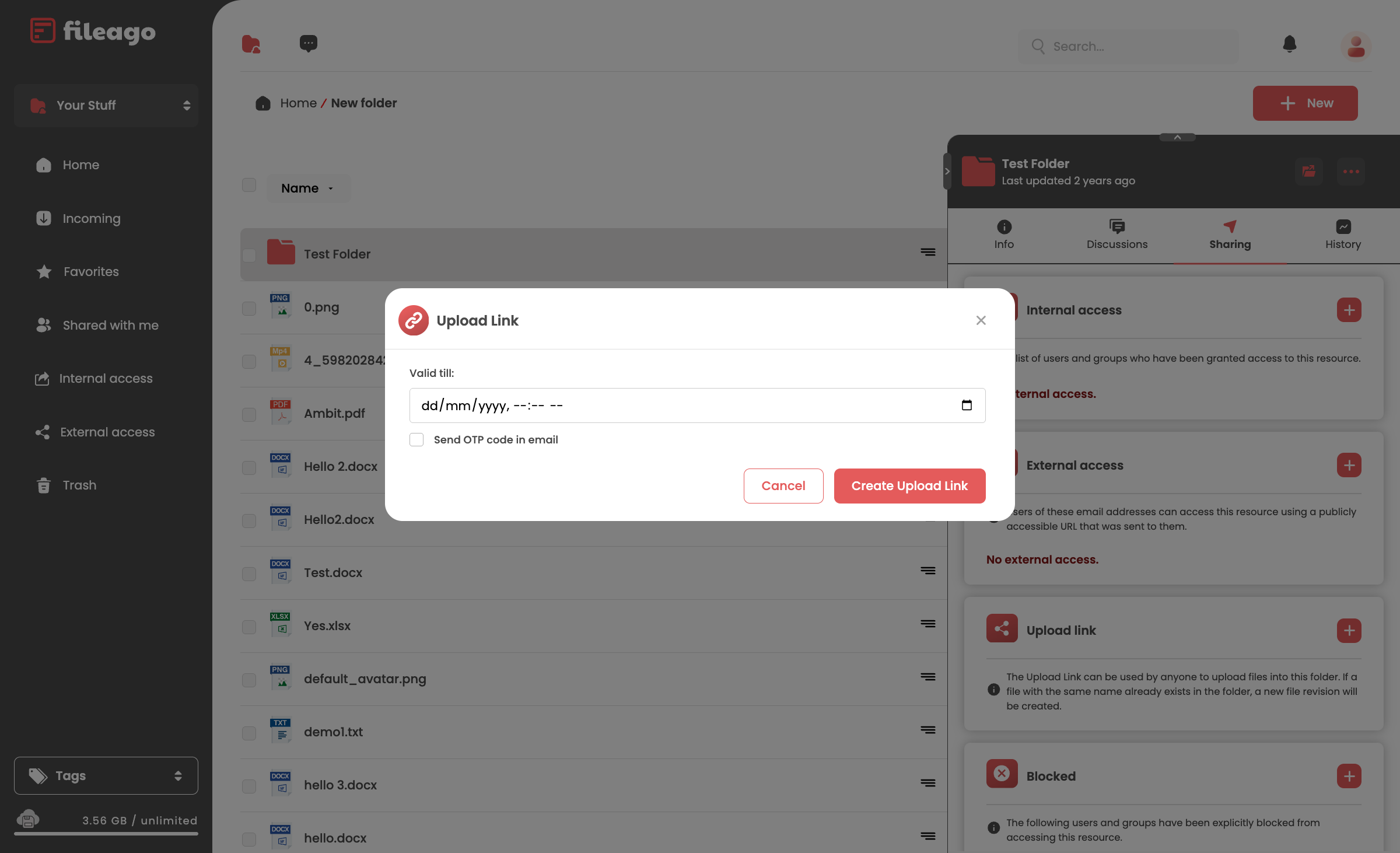
Create Upload Link
Upload Link Features
Setting Expiration Dates
You can set expiration dates for upload links to limit how long they remain active:
- When creating an upload link, click “Set Expiration”
- Choose a date and time for the link to expire
- After the expiration date, the link will no longer work
OTP Verification
For added security, FileAgo provides an OTP (One-Time Password) verification feature for upload links:
- When someone accesses the upload link, they will be prompted to enter their email address
- An OTP will be sent to their email address
- After entering the OTP, they will gain access to the upload interface
- They can then upload files to the designated folder
This feature helps ensure that only authorized individuals can use the upload link, while still maintaining the convenience of not requiring user accounts.
Managing Upload Links
As the folder owner, you can manage your upload links at any time:
- Navigate to the folder with the upload link
- Click the hamburger menu icon
- Select the “Sharing” tab
- In the “Upload Link” section, you can:
- View the current upload link
- Copy the link again if needed
- Delete the link to prevent further uploads
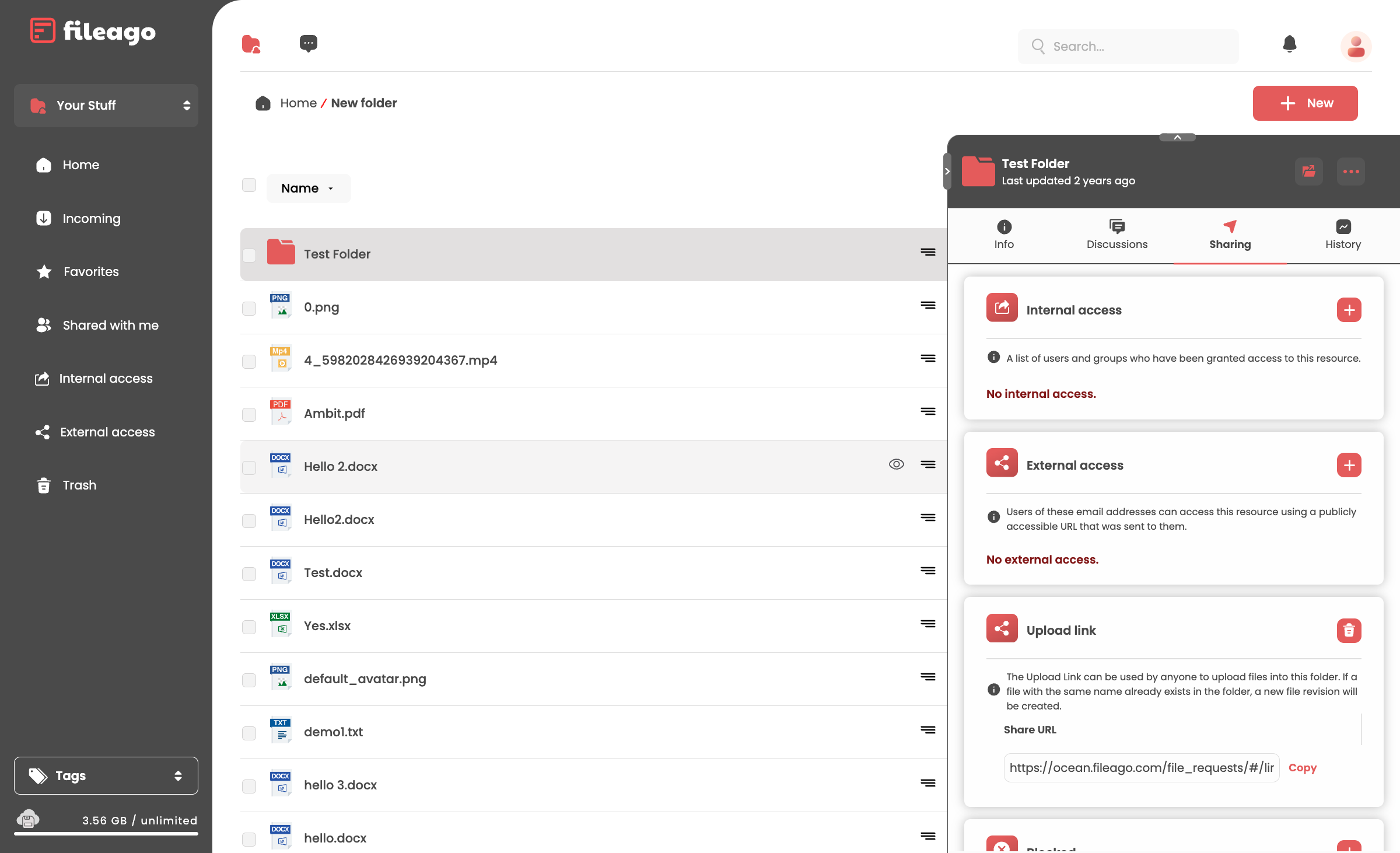
Upload Link Management
Upload Link Permissions
Upload links have specific permissions that differ from regular sharing:
- Users with an upload link can only upload files to the folder
- They cannot view, download, or delete existing files in the folder
- They cannot see the folder structure or contents
- Upload permissions are automatically revoked when the link expires or is deleted
- An uploaded file could replace an existing file by the same name if present (new revision)
Best Practices for Upload Links
- Set expiration dates: Always set an expiration date for temporary upload needs
- Use OTP verification: Enable OTP verification for sensitive uploads
- Monitor uploads: Regularly check the folder for uploaded files
- Delete unused links: Remove upload links when they’re no longer needed
- Limit access: Only share upload links with trusted individuals or groups
Configuration
- Upload size: ClamAV scans files upto 250 MB in size. Larger files are not scanned, and therefore the upload will fail.
- Skip virus scan: If required, it is possible to skip virus scan for large files (not recommended). Refer
- File extensions: All file types are allowed by default. It is possible to allow certain file types only if needed. Refer
Troubleshooting Upload Link Issues
If you encounter issues with upload links:
- Check expiration: Verify that the link hasn’t expired
- Verify OTP settings: Ensure the OTP feature is properly configured (if applicable)
- Check folder permissions: Ensure you have permission to create upload links in the folder
- Review storage limits: Ensure sufficient storage space is available in the folder
- Permissions: In a group workspace, the user must have “Create Upload Links” permission for performing this action
If problems persist, contact your system administrator or FileAgo support.